Save or convert to PDF or XPS
Excel for Office 365 Word for Office 365 Publisher for Office 365 Access for Office 365 More...
Use PDF format when you want a file that:
- Looks the same on most computers.
- Has a smaller file size.
- Complies with an industry format.
Examples include resumes, legal documents, newsletters, files that are intended to be read (not edited) and printed, and files that are intended for professional printing.
Windows
To export or save as PDF, in your Office file, on the File menu, click Export or Save As.
Office for Mac
To save your file as a PDF in Office for Mac follow these easy steps:Click File
Click Save As
Click File Format towards the bottom of the window

Select PDF from the list of available file formats
Give your file a name, if it doesn't already have one, then click Export.
Portable Document Format (PDF) preserves document formatting and enables file sharing. When the PDF format file is viewed online or printed, it retains the format that you intended. The PDF format is also useful for documents that will be reproduced using commercial printing methods. PDF is accepted as a valid format by many agencies and organizations, and viewers are available on a wider variety of platforms than XPS.
Give your file a name, if it doesn't already have one, then click Export.
iOS
To export your Word document or Excel workbook to PDF format on iOS tap the File button at the top left, choose Export and then PDF.XML Paper Specification (XPS) is an electronic file format that preserves document formatting and enables file sharing. The XPS format ensures that when the file is viewed online or printed, it retains exactly the format that you intended, and that data in the file cannot be easily changed.

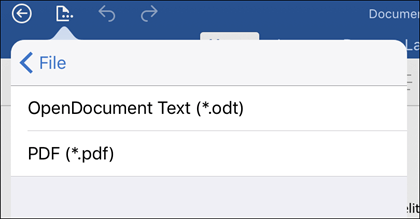



No comments:
Post a Comment