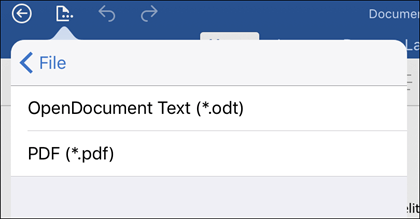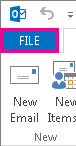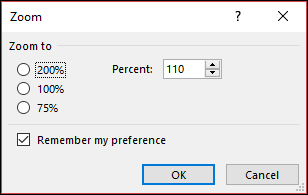MS Office
October 25, 2019
Frequently used shortcuts in MS Excel
Frequently used shortcuts
This table lists the most frequently used shortcuts in Excel.
To do this
|
Press
|
Close a workbook
|
Ctrl+W
|
Open a workbook
|
Ctrl+O
|
Go to the Home tab
|
Alt+H
|
Save a workbook
|
Ctrl+S
|
Copy
|
Ctrl+C
|
Paste
|
Ctrl+V
|
Undo
|
Ctrl+Z
|
Remove cell contents
|
Delete
|
Choose a fill color
|
Alt+H, H
|
Cut
|
Ctrl+X
|
Go to Insert tab
|
Alt+N
|
Bold
|
Ctrl+B
|
Center align cell contents
|
Alt+H, A, C
|
Go to Page Layout tab
|
Alt+P
|
Go to Data tab
|
Alt+A
|
Go to View tab
|
Alt+W
|
Open context menu
|
Shift+F10, or Context
key
|
Add borders
|
Alt+H, B
|
Delete column
|
Alt+H, D, C
|
Go to Formula tab
|
Alt+M
|
Hide the selected rows
|
Ctrl+9
|
Hide the selected columns
|
Ctrl+0
|